Exploring the Engram Keyboard Layout
3 min read
Will Puckett
Exploring layouts for my new keyboard and decided to give the Engram Layout by Arno Klein a go.
Using Kanata
I used Karabiner and KMonad for a while, but Kanata seems to be the most effective tool in MacOS these days.
Install with brew install kanata. Then you can use this
engram.kbd.
⁂
I'm definitely seeing my fingers moving less, and the punctuation feels very convenient for JavaScript/TypeScript.
First Impressions
I've been using Engram now for a couple of weeks. My typing speed has progressed from a mere few words per minute to over 30 now. Last week, I pulled the keycaps on my MacBook Air and swapped them to the new layout of choice. It's not that I'm 100% sold forever on this layout, but I want to give it a long enough, thorough enough attempt to see if it will set in my brain and actually work better. I was feeling a little bit of a twisting/shearing sensation especially in my left hand for the first few days of using it, but it's dissapated now and I would say my hand feels better now typing in general. I admittedly have a habit of typing in bed, and an angle mod is something I considered trying out, except the feeling has now dissipated completely.
Given that I've spent a lot of the past few weeks away from home and have been typing more on my phone than anything, I feel relatively happy with the progress. This got me thinking, though, that jumping between layouts from qwerty on mobile back to Engram when I'm on desktop might be slowing my progress.
iOS Implementation
I was able to successfully adapt Akif Heren's akifkeyboard to work with the Engram layout, but I found it somewhat inflexible when switching between letters and punctuation/numbers (the layouts had to have the same number of keys or they wouldn't render). Ultimately, I happened on a small iOS app called xKeyboard - Custom Keyboard by 煦 张. I was able to create layouts for both phone and tablet easily, including portrait and landscape variations.
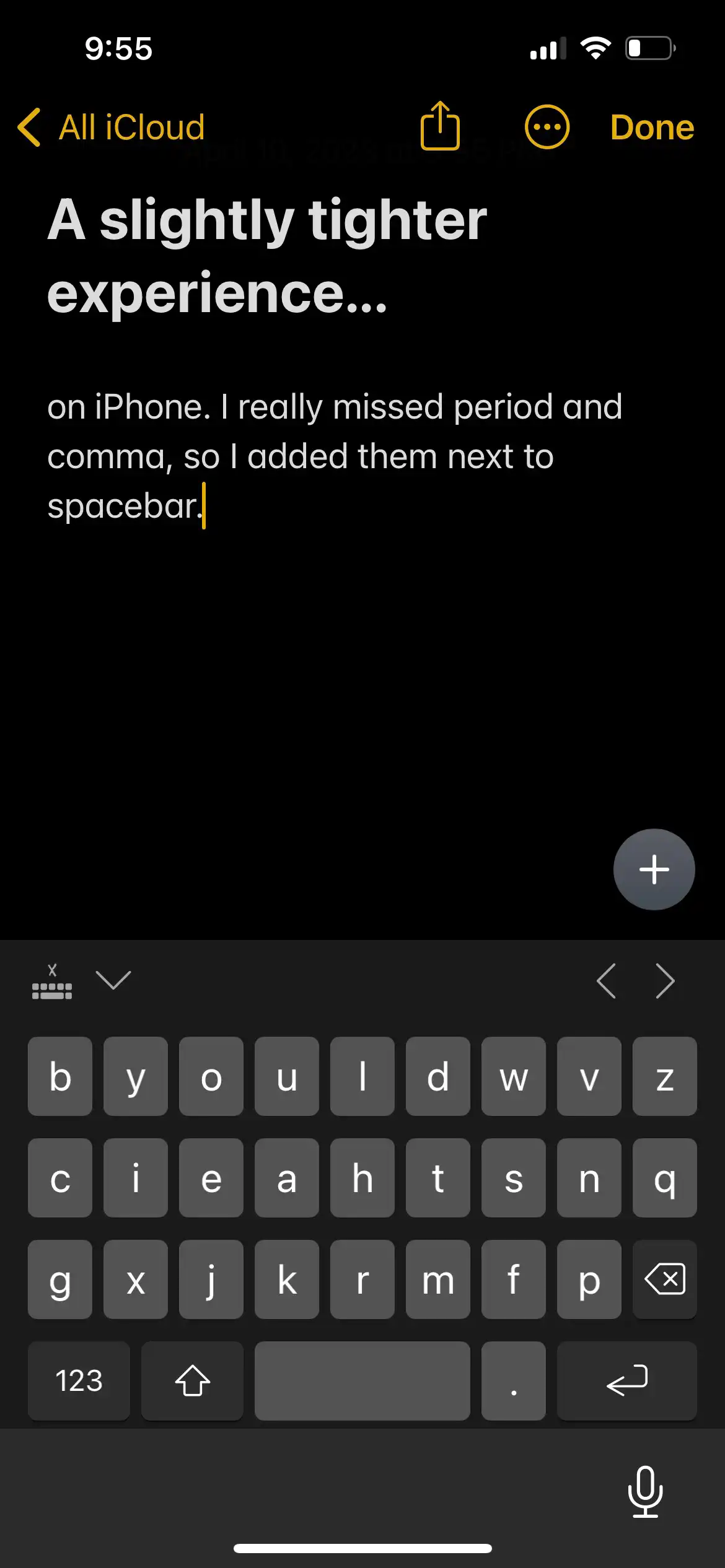
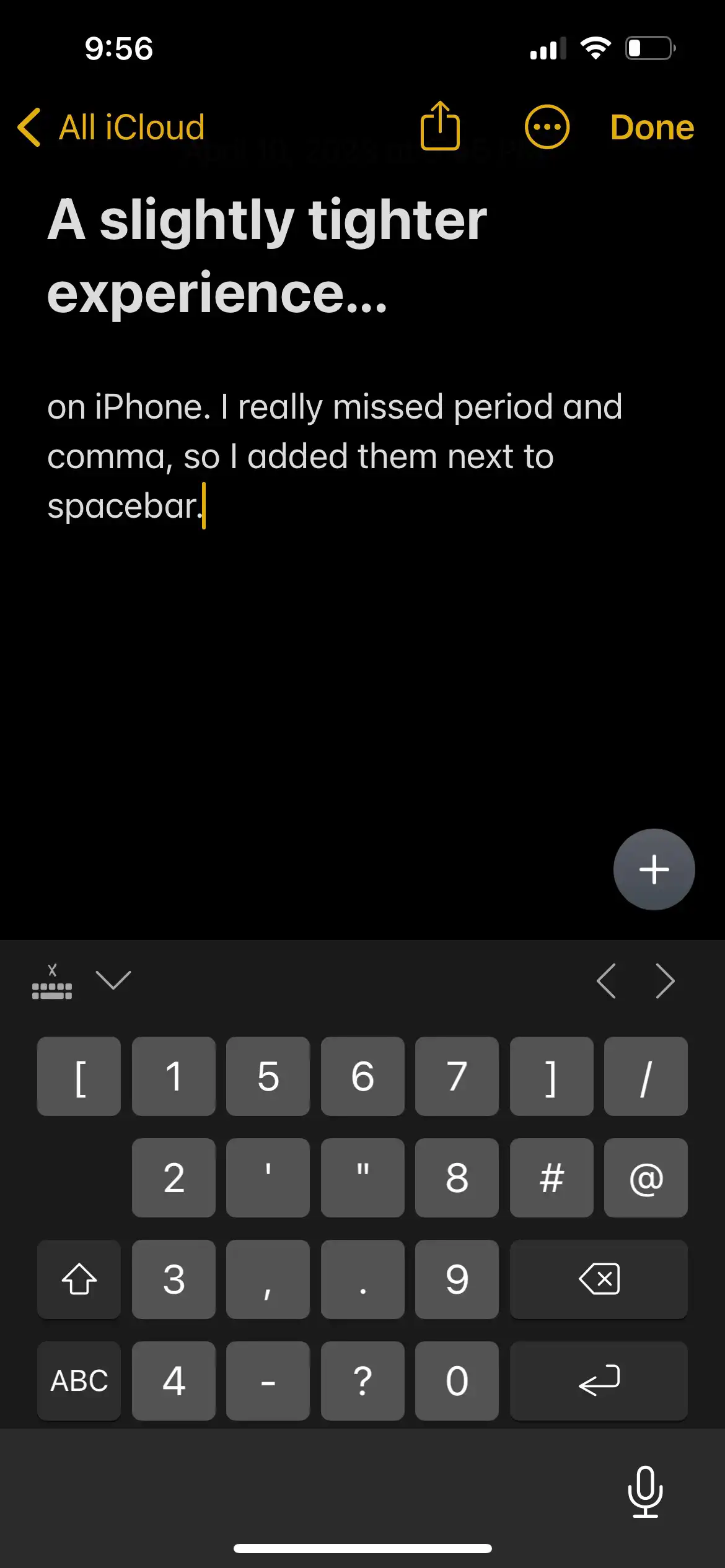
xKeyboard has a feature called "candidate keys" that allows you to press a key and get additional functionality. I'm currently using that to collapse the center punctuation column on portrait iPhone view. They don't work quite as well as the native keyboard's flick--you kinda have to wait for the candidates to pop up. The dictionary and auto insertion of apostrophe's is also sorely missing. So the layout is slightly modified, but things are fitting nicely on iPhone, and very well on iPad. It's still a work in progress, but I'm posting in case anyone finds it helpful. You can try it out here. That will download a file you'll need to import into (the paid version of) xKeyboard on either iOS or iPadOS.
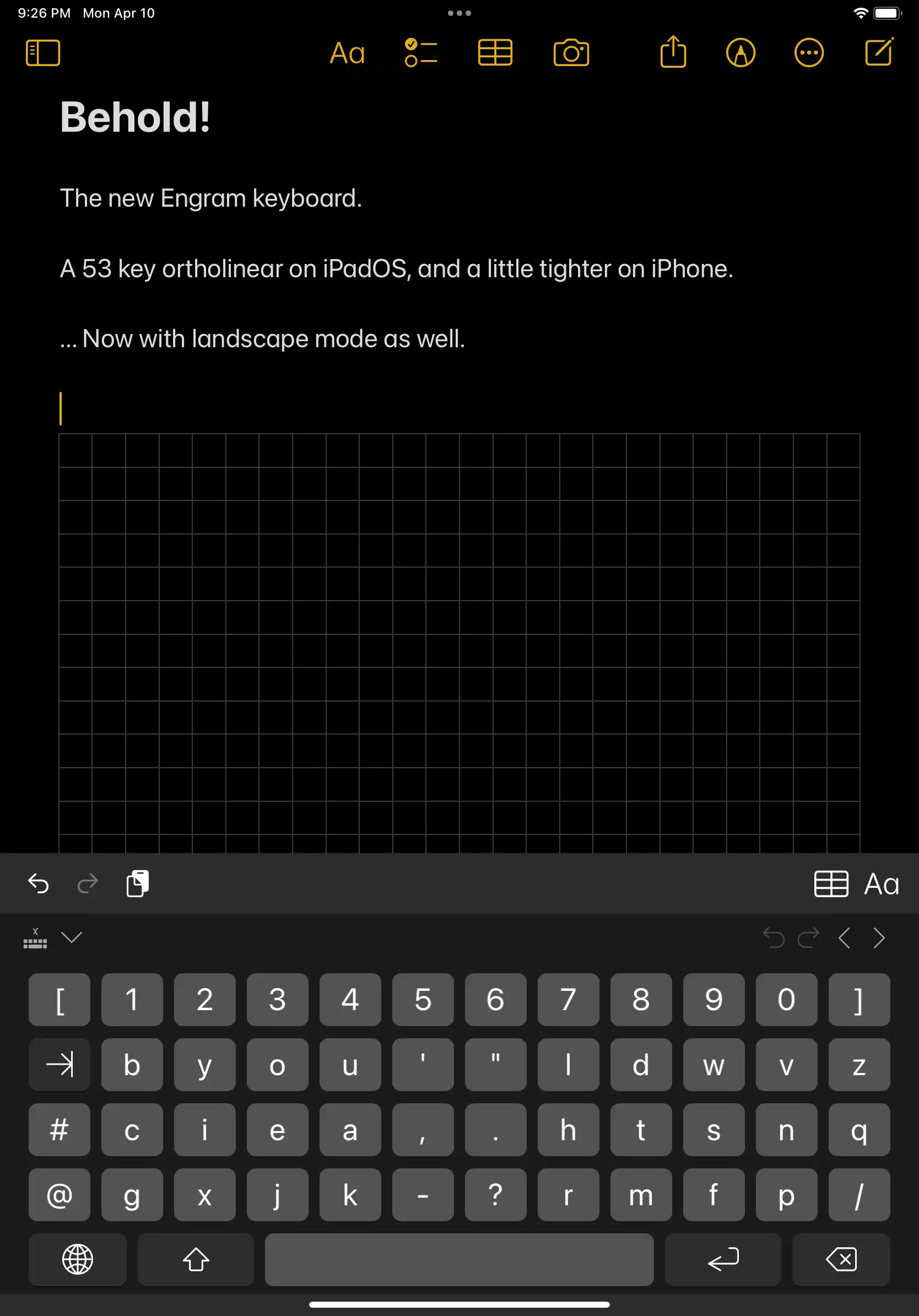
I think I should be able to create an x-callback-url for the .xkeyboard file
that will take it directly into the app, but I haven't been able to find it
yet...